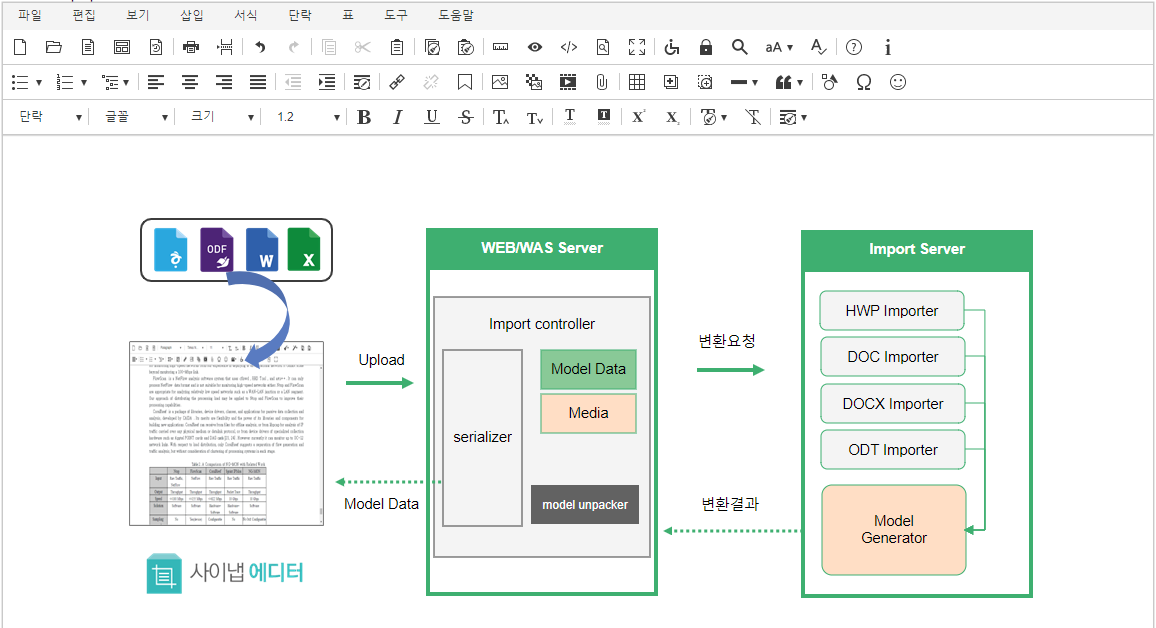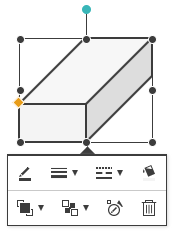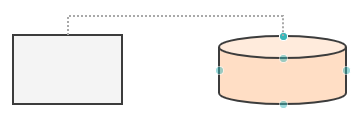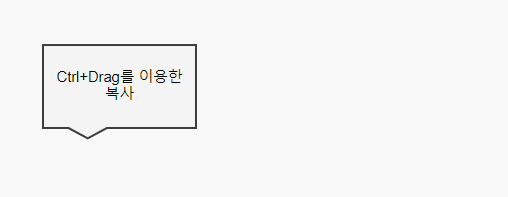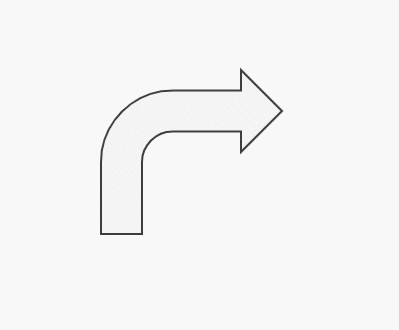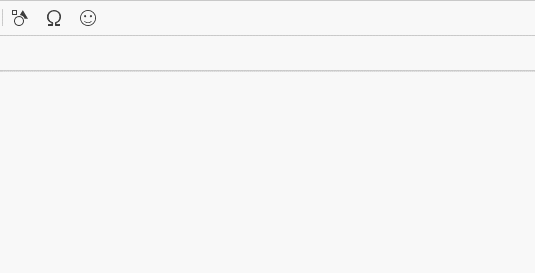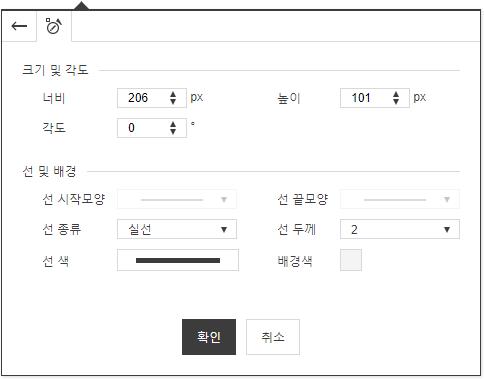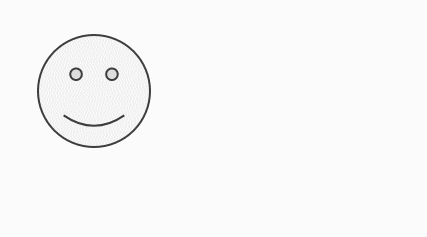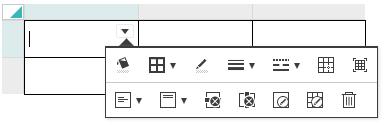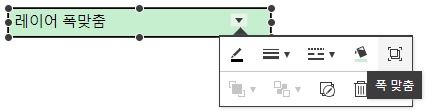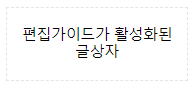도형편집 기능이 강화된 사이냅에디터 Synap Editor version 2.9.0 버전이 릴리즈 되었습니다.
도형 조절점 편집기 가능해졌고 연결선 및 글상자도 추가되었습니다.
...
has been released with enhanced shape editing functions.
A shape control-point editing is now available, and connecting lines and text boxes have also been added.
Major Improvements
Table of Contents maxLevel 2 exclude \d.\d.\d[(\d. )]* style none
...
Notice
...
Starting with Synap Editor version 2.8.0
...
기존과 동일하게 임포트 기능과 도형 관련 기능을 사용하시려면 아래의 파일들을 추가로 include 하셔야 합니다.
문서 임포트 기능 사용 (SEDocModelParser)
...
, the import function and shape-related functions have been separated into external modules to lighten the editor script file.
To use the import function and shape-related functions as before, the following files should be additionally included.
Using the document import function (SEDocModelParser)
To use the function of importing documents such as xlsx, docx, hwp, etc., include the SEDocModelParser module included under the editor package externals folder.
| Code Block | ||||
|---|---|---|---|---|
| ||||
<script src="externals/SEDocModelParser/SEDocModelParser.min.js"></script> |
...
Using shape-related functions (SEShapeManager)
...
To import documents containing shapes or use the functions of the shapeEditor plugin, include the SEShapeManager module included under the editor package externals folder.
| Code Block | ||||
|---|---|---|---|---|
| ||||
<script src="externals/SEShapeManager/SEShapeManager.min.js"></script> |
1.
...
Enhanced shape editing functions
In version 2.9.0 버전에서는 도형에 대한 편집기능이 대폭 강화되었습니다. 도형에 대한 조절점, 연결선 편집기능이 추가되었고 글상자가 추가되었습니다.
편리한 편집을 위해 Ctrl키를 이용한 복사, Shift키를 이용한 회전 기능 등 다양한 기능을 개선하였습니다.
강화된 도형 편집기능을 이용하면 파워포인트에서나 가능했던 아래와 같은 Diagram을 작성할 수 있습니다, the editing functions for shapes have been greatly enhanced.
Editing functions such as control points and connecting lines for shapes, and text boxes have been added.
Various functions such as copy with the Ctrl key and rotation with the Shift key have been improved for convenient editing.
Using the enhanced shape editing functions, you can create the following diagrams, which were only possible in PowerPoint.
1.1.
...
Editing control points of shapes
You can change the shapes into various forms by using the yellow control point edit handles as shown below.
1.2.
...
Editing connecting lines of shapes
You can insert various lines connecting two shapes with connecting lines.
1.3.
...
Adding text box
A text box has been added to the basic figure.
1.
...
4 Copying shapes and images using Ctrl +
...
Drag
If you drag a figure while holding down the Ctrl key, the selected shape is copied.
1.
...
5 Shift +
...
Shift키를 누른채로 회전하면 정해진 각도(기본 15도)로 회전할 수 있습니다. 각도는 config파일에서 설정할 수 있습니다.
...
Rotation
If you rotate a figure while holding down the Shift key, you can rotate it by a fixed angle (default 15 degrees).
You can set the angle in the config file.
When inserting a line, you can draw a line at a fixed angle by holding down the Shift key and inserting it.
1.
...
6 Dialog for editing shape properties
A dialog for editing detailed properties of shapes is provided.
1.
...
7 Providing shape editing guide
When moving, resizing, or rotating a figure, the edited figure is displayed as a guideline (dotted line).
2.
...
편리한 표 편집을 위해 제공되는 풍선팝업 UX가 일부 개선되었습니다.
Improvement of Table-balloon pop-up UX
Some improvements have been made to the balloon pop-up UXs provided for your convenient table editing.
To edit tables and cells in versions prior to 2.8.0 이전 버전에서는 표, 셀을 편집하기 위해서 셀의 우측 상단의 편집핸들을 클릭해야 풍선팝업이 노출되고 있었습니다.
2.9.0 버전에서는 표, 셀을 편집하기 위해 편집핸들을 한번 더 클릭해야하는 불편함을 줄이기 위해 선택된 셀의 하단에 풍선팝업을 즉시 표시하도록 변경되었습니다.
텍스트 입력중에는 표 편집을 위한 풍선팝업이 감춰지고 텍스트 입력이 완료되면 1초 후 다시 노출됩니다, you had to click the edit handle at the top right of the cell to expose the balloon pop-up.
However, to reduce the inconvenience of having to click the edit handle once more to edit tables and cells,
it has been changed in version 2.9.0 to immediately display a balloon pop-up at the bottom of the selected cell.
During text input, the balloon pop-up for table editing is hidden, and once text input is completed, it is exposed again after 1 second.
3.
...
Providing notification messages
3.1.
...
Notification of license expiration
If the license expires in less than 20 days, a notification on the expiration date is provided as follows. The notification message automatically disappears after 3 seconds.
3.2.
...
Notification of duplicate ID
...
If there is a duplicate ID, a notification message is provided as follows. The notification message automatically disappears after 3 seconds.
4.
...
Providing 'Fit layer(DIV)
...
to width' function
A "Fit to Width" function that sets the layer to 100% of the editing area has been added.
5.
...
Other improvements
5.1.
...
도형의 회전핸들을 이용한 편집기능이 강화되면서 풍선팝업을 이용한 좌, 우 90도 회전 편집기능이 제거되었습니다.
5.2 ESC키를 이용한 풍선팝업 닫기
풍선팝업이 편집내용을 가리는 경우 "ESC"키를 이용해서 잠시 풍선팝업을 닫을 수 있습니다. 원하는 편집영역을 다시 선택하면 풍선팝업이 다시 노출됩니다.
5.3 레이어 보기/감추기 기능 확장
레이어 편집가이드 보이기/감추기 기능을 확장하여 테두리가 없는 도형, 표에서도 동일하게 편집가이드를 사용 할 수 있습니다.
편집가이드를 활성화하려면 툴바에서 아이콘을 클릭하시면 됩니다.
편집가이드 활성화되면 아래와 같이 테두리에 점선으로 표시된 가이드를 표시합니다.
...
Enhanced editing functions using the shape's rotation handle
Since editing functions using the rotation handle of the figure have been strengthened, the editing function that rotates 90 degrees to the left and right using the balloon pop-up has been removed.
5.2 Close balloon pop-up with the ESC key
If the balloon pop-up covers the edits, you can close it for a while with the "ESC" key. If you select the desired editing area again, the balloon pop-up will be exposed again.
5.3 Expanded layer view/hide functions
By expanding the ‘Show / Hide Layer Editing Guide’ function, you can use the editing guide in the same way for shapes and tables without borders.
To activate the editing guide, just click the icon in the toolbar.
When the editing guide is activated, the guide indicated by a dotted line on the border is displayed as shown below.
As the function is expanded from layer to shapes, the KEY values and ACTION for setting the toolbar have changed as follows.
| 2.8.0 | 2.9.0 | |
|---|---|---|
| TOOLBAR | divGuide (deprecated) | guide |
| ACTION | toggleDivGuide (deprecated) | toggleGuide |
...