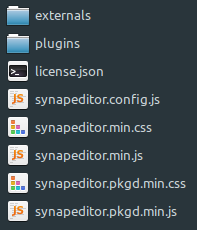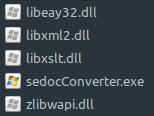릴리즈 2.2.0 이상
1. Installation
Synap Editor installation package is comprised of the following components.
- Synap Editor + Import Module
- SynapEditor_2.x.x.zip
- Forts for metafile conversion
- fonts.zip
Copy the installation file to the desired path and decompress the zip file.
*In this example, we copy the file in the /workspace path and decompress the zip file. It will also be explained in case / workspace is located in WEB ROOT
When you decompress the SynapEditor_2.x.x.zip file, the following path is generated.
| Path | Content | Explanation |
|---|---|---|
/workspace/SynapEditor_2.x.x/SynapEditor | externals : external module directory plugins : plugin directory license.json : license file synapeditor.config.js : configuration file synapeditor.min.css, synapedtiro.min.js : Synap Editor synapeditor.pkgd.min.css, synapeditor.pkgd.min.js : Synap Editor including external modules and plugins | |
| /workspace/SynapEditor_2.x.x/sedocConverter | Windows Linux | Import module (execution file) Windows : sedocConverter.exe, all kinds of dll Linux : sedocConverter_exe |
Decompress fonts.zip under /workspace.
fonts.zip 파일도 /workspace아래에 압축을 풀어주세요.
| Path | Explanation |
|---|---|
/workspace/fonts | Font file for converting metafile (wmf/emf) when the document is imported |
2. Configuration
2.1 Set up the License 라이선스 설정
Open the synapeditor.config.js file and choose the path for license.json file. The license.json file path should be accessible via a browser. .
{
/**
* Set up the path or object for license file
* ex) '/synapeditor/license.json'
* ex) {
'company': 'SynapSoft',
'key': [
'licenseKey'
]
}
*/
'editor.license': 'synapeditor/license.json',
...
}
3. Editor initialization and edited content saving
Incorporating Synap Editor into your own environment is also very simple and straightforward.
You can choose either <div> or <textarea> tag for the instantiation of Synap Editor.
3.1 Using <div> tag
3.1.1 Include script and css file for Synap Editor with <script> and <link> tags
<link href='synapeditor/synapeditor.min.css' rel='stylesheet' type='text/css'> <script src='synapeditor/synapeditor.config.js'></script> <script src='synapeditor/synapeditor.min.js'></script>
3.1.2 Create new Synap Editor instance using <div> tag
<!DOCTYPE html>
<html lang="ko">
<head>
<meta charset="utf-8">
<meta http-equiv="X-UA-Compatible" content="IE=edge">
<meta name="viewport" content="width=device-width, initial-scale=1.0, minimum-scale=1.0, maximum-scale=1.0, user-scalable=no, shrink-to-fit=no">
<title>Synap Editor | Unlimited Rich Text Editor</title>
<link href="synapeditor/synapeditor.min.css" rel="stylesheet" type="text/css">
<script src="synapeditor/synapeditor.config.js"></script>
<script src="synapeditor/synapeditor.min.js"></script>
<script>
function initEditor() {
var se = new SynapEditor("synapEditor", synapEditorConfig);
}
</script>
<body onload="initEditor();">
<div id="synapEditor"></div>
</body>
</html>
3.1.3 Save edited content by POSTing HTML form
This example uses jQuery to send POST request.
<!DOCTYPE html>
<html lang="ko">
<head>
<meta charset="utf-8">
<meta http-equiv="X-UA-Compatible" content="IE=edge">
<meta name="viewport" content="width=device-width, initial-scale=1.0, minimum-scale=1.0, maximum-scale=1.0, user-scalable=no, shrink-to-fit=no">
<title>Synap Editor | Unlimited Rich Text Editor</title>
<link href="synapeditor/synapeditor.min.css" rel="stylesheet" type="text/css">
<script src="https://code.jquery.com/jquery-3.3.1.js"></script>
<script src="synapeditor/synapeditor.config.js"></script>
<script src="synapeditor/synapeditor.min.js"></script>
<script>
$(document).ready(function() {
var se = new SynapEditor("synapEditor", synapEditorConfig);
$('#seform').on('submit', function() {
$('#editor').val( se.getPublishingHtml() );
return true;
});
});
</script>
<body>
<div id="synapEditor"></div>
<form id="seform" name="seform" action="/save" method="post">
<textarea id="editor" style="display:none"></textarea>
<input type="submit" value="SAVE"/>
</form>
</body>
</html>
3.2 Using <textarea> tag
3.2.1 Include script and css file for Synap Editor with <script> and <link> tags
<link href='synapeditor/synapeditor.min.css' rel='stylesheet' type='text/css'> <script src='synapeditor/synapeditor.config.js'></script> <script src='synapeditor/synapeditor.min.js'></script>
3.2.2 Create new Synap Editor instance using <textarea> tag
<!DOCTYPE html>
<html lang="ko">
<head>
<meta charset="utf-8">
<meta http-equiv="X-UA-Compatible" content="IE=edge">
<meta name="viewport" content="width=device-width, initial-scale=1.0, minimum-scale=1.0, maximum-scale=1.0, user-scalable=no, shrink-to-fit=no">
<title>Synap Editor | Unlimited Rich Text Editor</title>
<link href="synapeditor/synapeditor.min.css" rel="stylesheet" type="text/css">
<script src="synapeditor/synapeditor.config.js"></script>
<script src="synapeditor/synapeditor.min.js"></script>
<script>
function initEditor() {
var se = new SynapEditor("synapEditor", synapEditorConfig);
}
</script>
<body onload="initEditor();">
<textarea id="synapEditor"></textarea>
</body>
</html>
3.2.3 Save edited content by POSTing HTML form
This example uses jQuery to send POST request.
<!DOCTYPE html>
<html lang="ko">
<head>
<meta charset="utf-8">
<meta http-equiv="X-UA-Compatible" content="IE=edge">
<meta name="viewport" content="width=device-width, initial-scale=1.0, minimum-scale=1.0, maximum-scale=1.0, user-scalable=no, shrink-to-fit=no">
<title>Synap Editor | Unlimited Rich Text Editor</title>
<link href="synapeditor/synapeditor.min.css" rel="stylesheet" type="text/css">
<script src="https://code.jquery.com/jquery-3.3.1.js"></script>
<script src="synapeditor/synapeditor.config.js"></script>
<script src="synapeditor/synapeditor.min.js"></script>
<script>
$(document).ready(function() {
var se = new SynapEditor("synapEditor", synapEditorConfig);
});
</script>
<body>
<form id="seform" name="seform" action="/save" method="post">
<textarea id="synapEditor"></textarea>
<input type="submit" value="SAVE"/>
</form>
</body>
</html>
4. Set up plugins and external module
You can add the various plugins of Synap Editor as below.
Please refer to plugin page for more detailed information.
Apply External Module 외부모듈 적용
Apply external module like Code Mirror for more powerful editing features.
Code Mirror 등 외부 모듈을 적용하여 더 강력한 편집기능을 사용할 수 있습니다.
Please refer to external page for more detailed information.
적용 방법은 외부모듈 페이지를 참고하세요.
Example of applying plugin and external module 플러그인과 외부모듈 적용 예
<!DOCTYPE html>
<html lang="ko">
<head>
<meta charset="utf-8">
<meta http-equiv="X-UA-Compatible" content="IE=edge">
<meta name="viewport" content="width=device-width, initial-scale=1.0, minimum-scale=1.0, maximum-scale=1.0, user-scalable=no, shrink-to-fit=no">
<title>Synap Editor | Unlimited Rich Text Editor</title>
<!-- Synap Editor -->
<link href="synapeditor/synapeditor.min.css" rel="stylesheet" type="text/css">
<script src="synapeditor/synapeditor.config.js"></script>
<script src="synapeditor/synapeditor.min.js"></script>
<!-- Synap Editor Plugins -->
<!-- 개인정보보호 -->
<script src="synapeditor/plugins/personalDataProtection/personalDataProtection.min.js"></script>
<link rel="stylesheet" href="synapeditor/plugins/personalDataProtection/personalDataProtection.min.css">
<!-- 특수기호/이모지 -->
<script src="synapeditor/plugins/characterPicker/characterPicker.min.js"></script>
<link rel="stylesheet" href="synapeditor/plugins/characterPicker/characterPicker.min.css">
<!-- 포토에디터 -->
<script src="synapeditor/plugins/tuiImageEditor/tuiImageEditor.min.js"></script>
<link rel="stylesheet" href="synapeditor/plugins/tuiImageEditor/tuiImageEditor.min.css">
<!-- 웹접근성 검사 -->
<script src="synapeditor/plugins/webAccessibilityChecker/webAccessibilityChecker.min.min.js"></script>
<link rel="stylesheet" href="synapeditor/plugins/webAccessibilityChecker/webAccessibilityChecker.min.min.css">
<!-- Synap Editor Externals -->
<script type="text/javascript" src="synapeditor/externals/formulaParser/formula-parser.min.js"></script>
<script type="text/javascript" src="synapeditor/externals/codeMirror/codemirror.min.js"></script>
<script type="text/javascript" src="synapeditor/externals/codeMirror/xml.min.js"></script>
<link rel="stylesheet" href="synapeditor/externals/codeMirror/codemirror.min.css">
<script>
function initEditor() {
var se = new SynapEditor("synapEditor", synapEditorConfig);
}
</script>
<body onload="initEditor();">
<div id="synapEditor"></div>
</body>
</html>
{
'editor.toolbar': [
//...,
'personalDataProtection',
'specialCharacter', 'emoji',
'tuiImageEditor',
'WebAccessibilityChecker',
//...
],
}
4. Set up Import and upload API
Register the import and upload API path to the configuration file for file(image, video, ...) upload and document file(doc, docx, xls, xlsx) import.
임포트 및 업로드에 필요한 API ( /importDoc, /uploadImage, /uploadVideo, /uploadFIle)는 서버연동 매뉴얼을 참고하셔서 Back-end에 구현해주셔야 합니다.
{
'editor.import.api': '/importDoc',
'editor.upload.image.api': '/uploadImage',
'editor.upload.video.api': '/uploadVideo',
'editor.upload.file.api': '/uploadFile',
...
}
Refer to Configuration page for more detailed information regarding other setting up regarding other menu and toolbar etc.
기타 메뉴 및 툴바 설정 등 환경설정에 대한 자세한 내용은 Configuration을 참고해주세요.